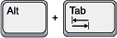
[Alt]+[Tab] is something I use frequently to switch between open windows — or [control]+[tab] on the Mac® — because I usually have many windows and applications open simultaneously to do my work. This “Switch Window” functionality is available on most GUI Operating Systems.
All icons and images in the following screen shots and mock-ups are trademarked by their respective trademark holders.
SWITCH WINDOW EXAMPLE: Windows® XP
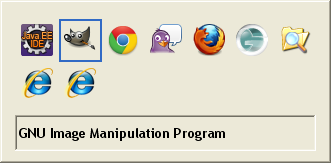
Figure 1 is a screen shot of the Windows® XP Switch Window panel that appears when [Alt]+[Tab] is used. The icons in the panel represent each open window, listed in order of the most recent window to have had focus. The Eclipse® window had the focus when I hit [Alt]+[Tab], so its “Java EE IDE” icon is the first in the list. But since the purpose of this panel is to switch windows, the focus (blue square) is on the icon for the next most-recently-used window. The display uses the current icon from the specified window, displaying the title of the window in the lower portion of the panel as the focus moves through the icons (continue holding down [Alt] while repeatedly pressing [Tab] to move through the display). In Figure 1 the second icon is the standard GIMP® icon with the title GNU Image Manipulation Program® in the text area. Note that two Internet Explorer® windows are open, represented by two identical icons on the second row. The only way to know which icon represents which window, is to tab to them and read the text at the bottom of the panel.
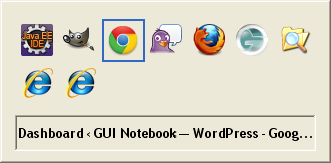
Most multi-document interface applications (MDIs) update the window title bar text depending on the currently open file, URL, etc. Figure 2 shows the Windows XP Switch Window panel after a URL has been opened in Google® Chrome®, so the text area shows as much as it can of the title bar text, truncating what doesn’t fit. That’s a little unfortunate, because the name of the application can be completely cut off if the URL title (or file name, depending on the type of application) is too long. In that case, it’s nice to have a consistent, predictable icon.
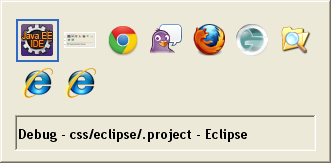
Most applications don’t change window icons (displayed at the left in the title bar), but GIMP is one that does. Figure 3 shows the Switch Window panel after a file has been opened in GIMP. Notice the new icon in place of the standard GIMP icon. This icon is actually a thumbnail of what the currently open graphical document looks like, meaning that the GIMP icon could be virtually anything. That may not be very helpful, depending on the title text shown at the bottom. In the case of the Eclipse example in Figure 3, the entire path is shown, so it’s a good thing that the icon doesn’t change; if the path is too long, then neither the file name nor the application name will be visible in this view.
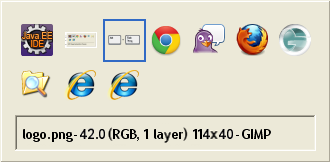
Figure 4 shows the Switch Window panel after a second file has been opened in GIMP. If the title bar text were any longer, it might be difficult to determine the name of the application for this window. Gratefully, GIMP does not include the entire path for the current file (as Eclipse does), otherwise you could end up really not knowing what is in the window.
SWITCH WINDOW EXAMPLE: Windows® 7

Superimposed over Window Thumbnails
Figure 5 is a screen shot of the Switch Window feature in Windows 7 (scaled to fit).

with Two GIMP Windows
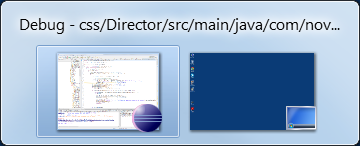
with Only Two Thumbnails
Windows 7 appears to have solved the problem of a changing window icon. Note that each of the images on this panel are a scaled version of the window itself with the window icon superimposed in the lower right corner of the image. Unfortunately, because GIMP changes its icon, the identity problem still exists. Figure 6 is a screen shot of the Windows 7 Switch Window panel with two GIMP windows open.
The first two thumbnails in Figure 6 both represent GIMP windows, with their window icon in the lower right corner. Because GIMP changes the window icon to be a thumbnail of the graphic, the result is unpredictable, redundant, and not very helpful. However, in this case there happens to be enough room for the entire text from the title bar.
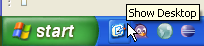
Windows 7 displays the title bar text for the current thumbnail across the top of the panel. The panel width adjusts depending on the number of icons to display, wrapping icons to a second line when more than seven windows are open. Figure 7 is a screen shot with only two thumbnails. The problem of truncated text still exists in this example, though there is much more room when seven or more windows are open.

An interesting addition to the Windows 7 implementation is the “Desktop” option that always appears last in the Switch Window panel (see Figures 5, 6, and 7). Selecting this image is equivalent to clicking the “Show Desktop” icon on the Windows taskbar. Figures 8 and 9 are screen shots of the Show Desktop feature in Windows XP and Windows 7 (for those unfamiliar with this feature).
The Windows 7 Switch Window implementation does have another benefit. After holding down the [Alt] key for a second or so, all other windows on the desktop are replaced with outlines, while only the currently selected window is shown. It’s nice, but I had a problem with it at first, as described in the next section.
SWITCH WINDOW BUG: Windows® 7
The reason I first started considering writing an article about [Alt]+[Tab] functionality was because of what turned out to be a bug in Windows 7. Figure 10 shows a portion of the first screen shot I made for this article.
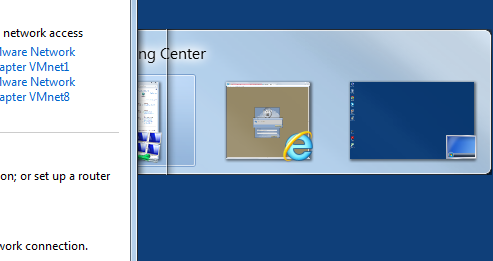
The left side of the Switch Window panel is hidden behind the right side of the window currently highlighted in the Switch Window panel. (The screen shot shows a small portion of the Network and Sharing Center of the Control Panel.) Because the Switch Window panel kept falling behind the open windows, I couldn’t keep track of the window I was trying to switch to. Very frustrating. For me, the problem went away after a reboot, but that doesn’t work for everyone (as seen in the discussion thread for the bug).
SWITCH WINDOW EXAMPLE: Mac® OSX
Figure 11 is a mock-up of the Mac® OSX switch window panel, which is invoked using [control]+[tab].
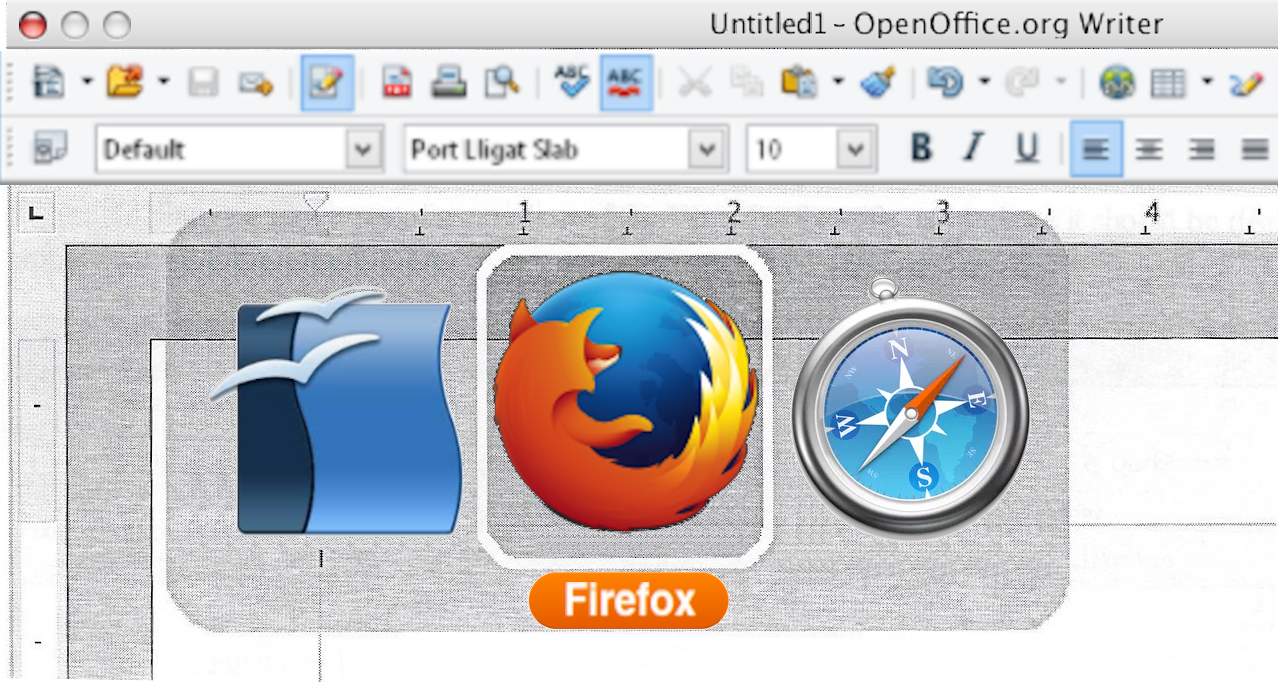
(from black & white original printout and other images)
This shaded background expands horizontally to fit the number of open applications, reducing the size of the icons as needed to fit them all on a single line. Unlike the Windows implementations, Mac OSX shows only the name of the application, not the title of the currently open document, URL, or window title bar. This makes the display much more predictable. Note also, that if multiple documents are open in a single application (e.g. OpenOffice, as in Figure 11), only one icon appears in the switch window display.
TITLE BAR TEXT
Most applications put the currently open document or URL first in the title bar text, assuming that is the most important. I disagree. The application name itself is most important, especially when multiple applications are open simultaneously. WordPerfect® is one application that keeps its name first, meaning that no matter which OS is being used, the Switch Window panel displays the most important information. Figure 12 is a screen shot of WordPerfect 9 showing a typical title bar display.
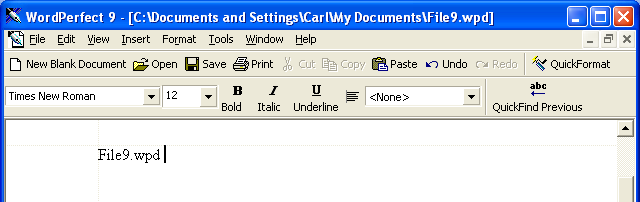
Note that the application name is first, followed by the full path to the current file. This means that the application name will always be visible in the various Switch Window implementations discussed here. This is much better than what most other applications show. After the application name, the current file name is the next most important bit of information. Unfortunately, because of the length of the path, the current file name can easily be lost in the Switch Window display.
Figure 13 shows a mock-up of a variation of the WordPerfect title as I believe it should be displayed in all applications.
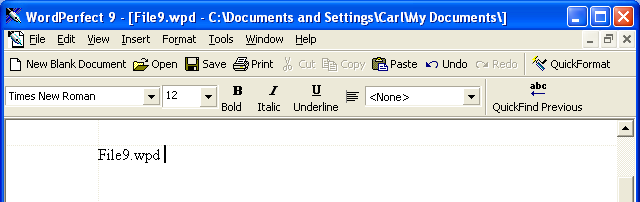
Notice that the name of the application is immediately followed by the file name, with the full path of the containing folder listed last. This places the most important information in priority order and gives the users the best chance of finding what they are looking for as quickly as possible, whether it be in a Switch Window display or due to title bar text that is too long for its window.
KEY DESIGN POINTS
- Always keep your application name first in the title bar.
- Don’t change your window icon (or at least consider superimposing your main application icon over the unpredictable graphic).
- If you include a full path or URL in the title, then place it last.
Isn’t it Command | Tab on the Mac?
Ah, yes, it is.
I changed my keyboard mapping some time ago and forgot about that! Thanks.